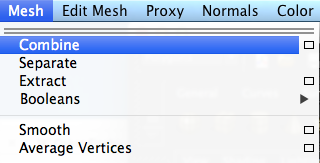To quickly explain this blog, I wanted to create a moc-up of a scene that I had in my head for another project. I thought that creating a 3D model would help me explain the image in my head. I want to create a 3D pentagonal shape, but I don't know the name of it. I also want the object to glow and have once seen the glow option in the attribute editor for materials, however I want the glow to appear separate from the object so I created two of the shapes below.
I created the objects below by creating spheres and then selecting symmetrical vertexes and scaling them inwards.
Above, I was checking to see whether it looked like I wanted it to, but it did not so I changed the outer shape to be just a bit thicker than the inner mesh.
Once I added areal lighting and tried rendering, the render turned out to be completely black, I asked a colleague to check it out and they suggested that the render was coming up black because there was no background for the Puzzle (the shape) to light up in front of.
As shown above, this has fixed the issue of the Puzzle not showing up and I now know that the transparency of the outer shape can be changed back.
Above, I made the outer material too dark, so below, I have swapped the outer and inner shapes material attributes so that the inner shape is the darkest and the outer one is the glow.
Above and below, I swapped the outer and inner mesh's materials to see if this fixed the problem of the object being too dark on the outside and not showing that there was something on the inside.
The above picture is the closest to what I imagine the glow to be like coming off of the object. Below was a test to see if the glow looks better expanded, it didn't.
I manipulated the vertices of the wall behind the puzzle to give it bumps like a rock face would have.
Above I have scaled up the rock wall behind the Puzzle to start moving towards a more cinematic scene, rather than a floating object in front of a partial wall.
A colleague of mine found out how to create the shape I had originally wanted to;
I created the shape below and assigned the existing material to it.
Below I duplicated the object by using the short-cut command CMD + D. I then scales it up and assigned the second material to it.
Below is rendered version of the scene. it isn't quite what I want it to be yet, as I want it to show up that there is a pentagonal 3D shape inside of a glow rather than a blob of symmetrical colour.
Below I am changing the render settings to give me a higher quality image.
Below I have changed the quality up to 4K to see how the image looks in a higher definition.
Below is the result of the higher resolution, I was hoping that it could possibly help to show up the edges a bit more than that of the lower render.
It hasn't, so below I have turn down the resolution settings to 1080p, which is the more common HD standard.
Below is the render of the 1080p settings.
Below I am expanding the background face and then using insert edge loop tool, the orange line with red dots, which allows me to add divisions to an object where I want them to be.
Using soft selection below I have tried to make the extended walls more rock like and jagged.
Below is the Render of the above scene.
I have found that the two polygon glow method has a little trick to it. The outside polygon sets the colour of the glow and the object inside (which has the special effect of the glow) controls the brightness of the glow, the mixture of the two both affect the glows intensity and colour.
component mode + B= Soft selection:
By choosing a component mode (i.e. face, edge, vertex) and then pressing B, this changes the selection to soft selection mode. Shown in the below screenshot, it allows one vertex/edge/face to be selected and then components of the same nature near by will be moved by 50% of the same transformation.
The component selected will move, other components of the same sort will follow this, being manipulated by the same tool but only at 50% of the pull.
Below I have created the Pillar using the soft selection an moved out the vertices and edges using soft selection to create the jagged edges once more. I have also added materials to both the rock wall and the Pillar. both have a rock like material
Below I have rendered the scene to see how the detail of the materials is coming along as well as how the pillar looks with the grainy effect I wanted it to have.
UPDATE (12/03/2014); to get the really grainy feel I want I would have to use bump texture.
below I have turned the glow down as it took away from the scene and seemed more of an eyesore than something important
Above I have finished the mock up scene and it has come out very well in my opinion.
Update: I have found out the name of the shape. It is a pentagonal dodecahedron.